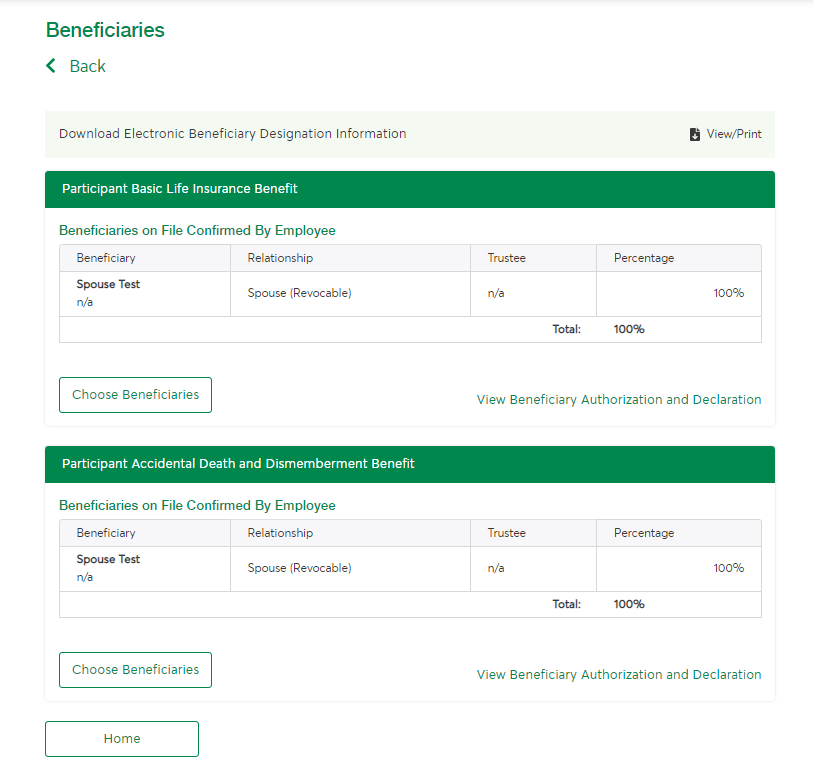Last updated: June 27, 2022
The person responsible for your plan is usually the only person who can make
changes to the beneficiaries listed in a plan member’s account. However,
under some plans, members are able to log into their accounts and make
changes directly. If that’s the case for you, follow this procedure.
Before you start
-
Our intuitive tool will guide you through the process. If you
have questions along the way, use the Help tool
or contact the person responsible for your plan.
-
You might see different options and fields than what’s shown
here, depending on your plan. If there’s any information you
can’t see or make changes to, contact the person responsible for
your plan.
Steps
-
Log in to your account.
Need help logging in?
-
Click Your account, then
Enrollment and coverage.
Don’t see this option?
That probably means your plan doesn’t allow you to change
your beneficiaries online. Fill out
Form 20007A (PDF, 1.2 MB) Opens in a new window.
and give it to the person responsible for your plan so that
they can make the changes for you.
To edit your list of beneficiaries, click
Beneficiaries in the menu on the left.
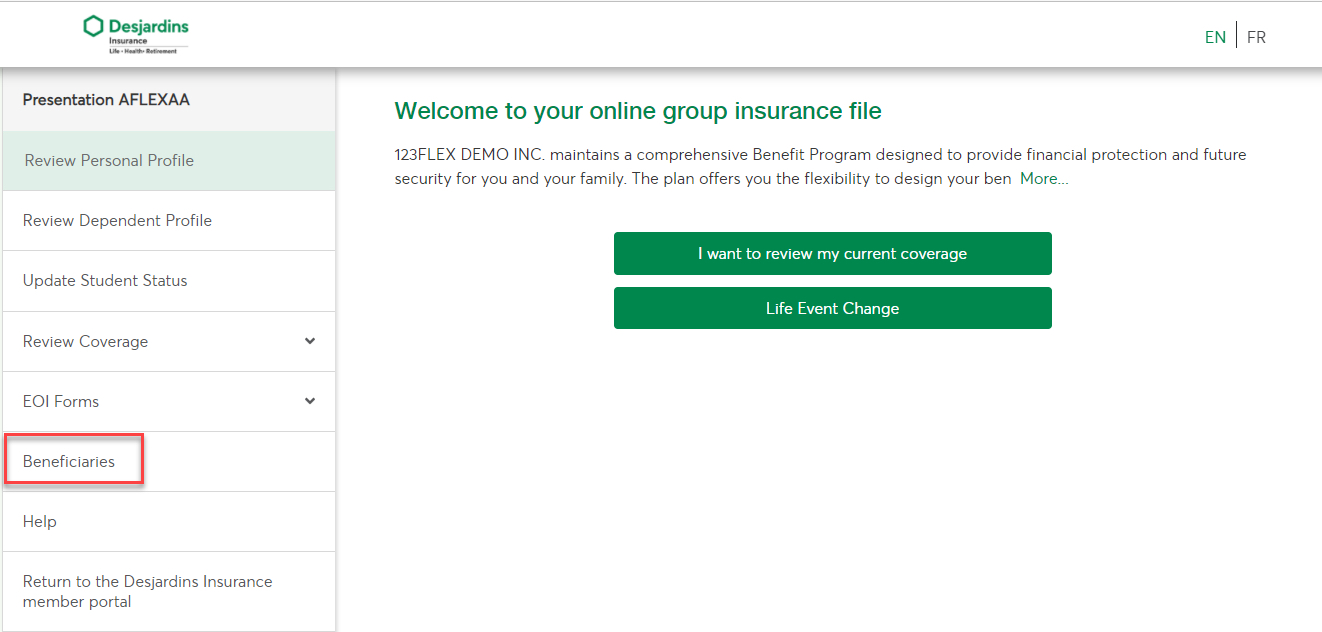
Your list of beneficiaries will be displayed. Find the insurance
option for which you would like to change beneficiaries, then click
Choose Beneficiaries.
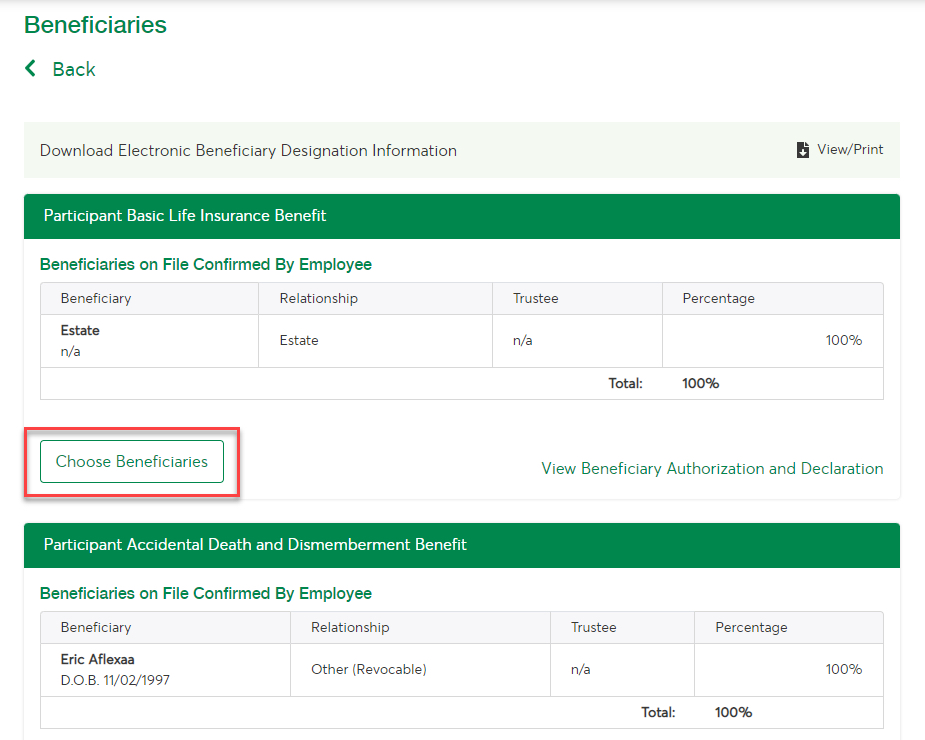
To add a beneficiary, click
Add New Beneficiary. To change the percentage
attributed to each beneficiary, simply enter the new percentages. To
remove a beneficiary, enter 0% beside their name or click on the
pencil icon. Click Save & Sign once you’re finished
making changes.
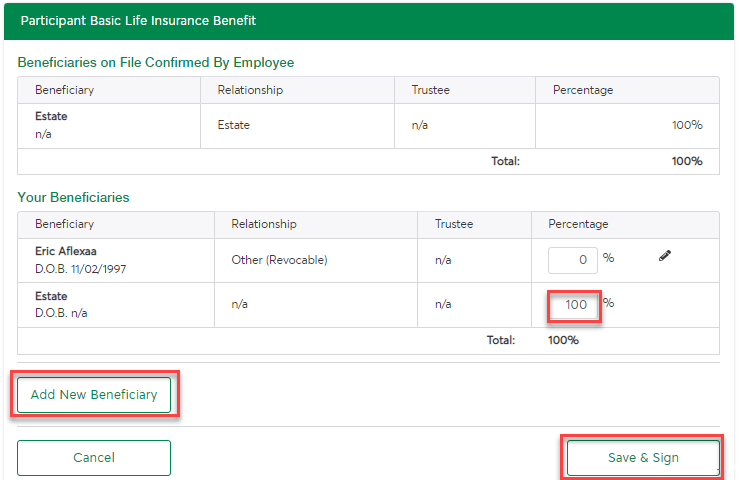
If you added a beneficiary, enter the required information and click
Save.
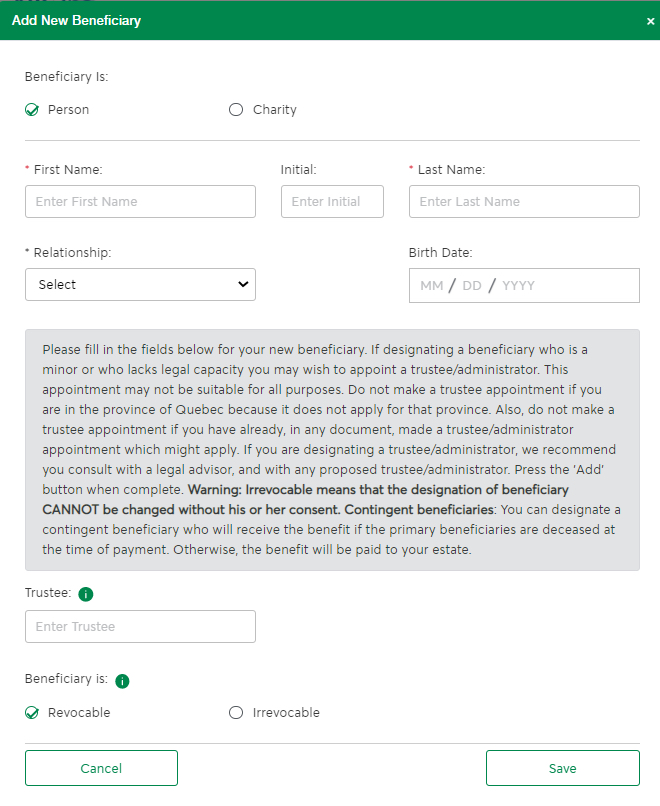
Enter the percentage attributed to this beneficiary and make sure
the total for all beneficiaries comes to 100%. Click
Save & Sign.
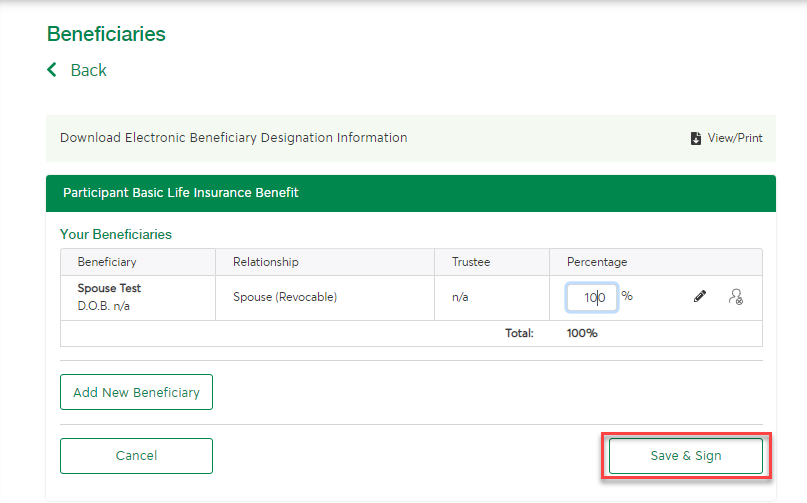
If you have access to the electronic signature, click I
agree and then Save.
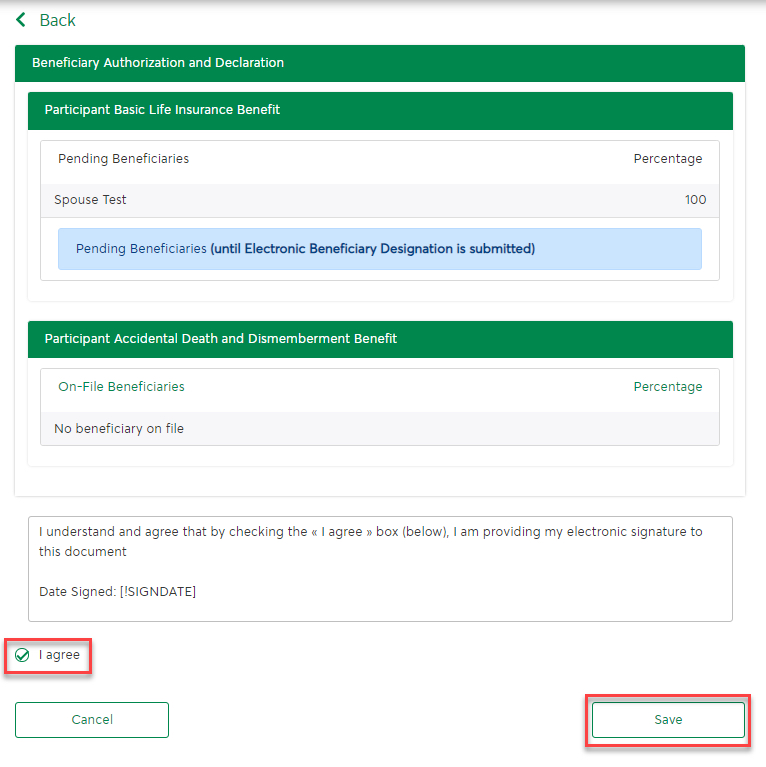
Your changes have been saved. A message specific to your plan type
will appear at the top of the screen. Follow the instructions to
confirm your changes.